Amazon SES
How to Connect Amazon SES to Customerscore.io
- To connect your Amazon SES account, you first need to create a SMTP User and generate an Access Key and Secret Key. Follow the steps below:
- Log in to your AWS Console and navigate to Amazon SES > SMTP Settings.
- Create a new user for Customerscore.io.
- After the user is created, go to the Security Credentials tab and click Create access key.
- Fill out the required fields, then copy and securely store the generated Access Key and Secret Key — you’ll need them in the next steps.
- Next, scroll to the Permissions table and click Add permissions, then choose Create inline policy.
- In the policy editor, switch to the JSON tab and paste the following code:
{
"Version": "2012-10-17",
"Statement": [
{
"Effect": "Allow",
"Action": [
"ses:SendEmail",
"ses:SendRawEmail"
],
"Resource": "*"
}
]
}
Once the SMTP User is created, return to the Customerscore.io app to process with the next step.
- In the Customerscore.io app, go to Settings > Providers, then click the Connect button on the Amazon SES card. In the connection form:
- Enter the Access key you generated in the previous step.
- Enter the Secret key you generated in the previous step.
- Specify the AWS Region (you can find this in the top-right corner of the AWS Console after logging in).
- Provide the Sender email address that has been verified in your Amazon SES
- Enter a Sender name — this is the name your email recipients will see as the sender.
Once all fields are filled in, click the Connect button to complete the integration.
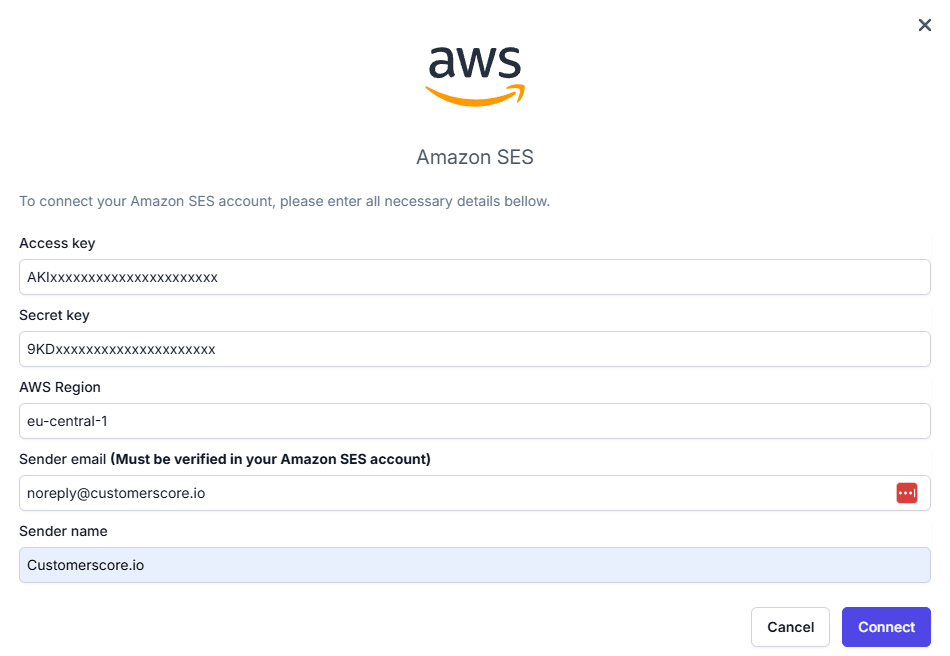
What Happens Next?
Once the setup is complete, your Amazon SES account will be successfully connected to the Customerscore.io app. This email provider will be used to send all emails configured within your Playbooks and other automated communication features in the app.
