Mixpanel
How to Connect Mixpanel to Customerscore.io
Prepare Mixpanel API Access
- Log in to your Mixpanel account. We’ll need the project ID from your account URL (e.g.,
https://eu.mixpanel.com/project/12345— in this case, “12345” is the project ID). - Navigate to Settings > Organization Settings -> Service accounts and click Add Service Account button in the top-right corner.
- In the form enter Customerscore as the Name, set the Organization Role to Member, select your Project, set the Project Role to Consumer, and set Expires to Never. Click the Create button at the bottom of the form to create a service account.
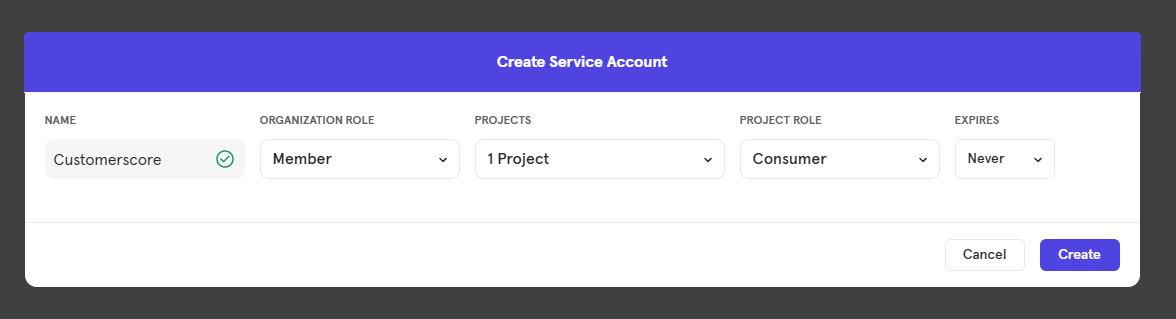
After creating the Service Account, please upload the Secret key together with Username and project ID into Customerscore under Settings->providers by clicking Connect to PostHog and filling out the form.
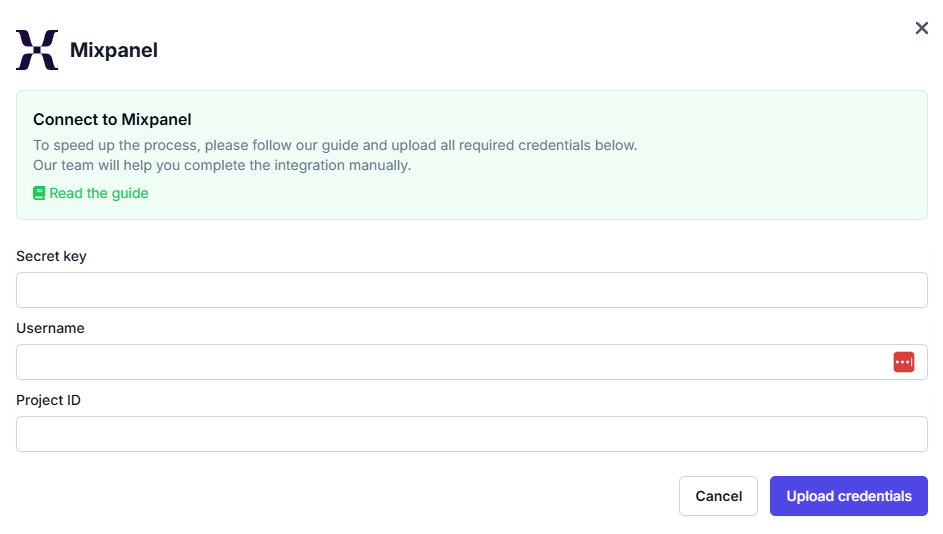
What Happens Next?
Once we receive all the required information, we’ll begin integrating your Mixpanel account with the Customerscore.io app.
